- 《CSS世界》中提到的实用技巧
- 清除浮动
- 文字少时居中,多时靠左
- 凹凸man
- 让padding、border不影响盒模型的大小
- height:100%占屏效果
- 任意高度元素展开
- 优雅的图片未加载或加载失败效果
- CSS的悬浮图片替换效果
- 利于SEO的“替换元素”标题logo
- 高兼容、自动等宽、底部对齐的柱状图
- 高兼容性的加载效果
- 增大点击区域
- 不使用伪元素的“三道杠”和”圆点“效果
- 导航栏去除右边多余尺寸
- 正确的滚动底部留白方式
- 高兼容的多栏等高
- 正确的块级元素右对齐
- 图片上传增加框
- 不影响背景图片位置设置边距
- border制作梯形,各种三角形
- 高兼容双栏,一边等宽一边自适应,等高布局
- 内联元素“近似”垂直居中
- 多行内容“近似”垂直居中
- 容器内图片的垂直方向间隙问题
- 图标文字对齐
- 永远居中的弹框
- 文字环绕图片
- 利用overflow:hidden自定义滚动条
- 通过label实现的选项卡效果
- “包含块”的绝对定位元素“一柱擎天”问题
- “无依赖绝对定位”的表单验证应用
- 主体页面侧边栏
- 不通过width和height设置窗体全占用?
- margin:auto水平垂直居中
- 纸张卷边阴影
- 隐藏文字
- 解决text-decoration下划线和文本重叠
- 自动将输入的小写字母转换大写
- 价格场景下的首个符号选择器
- 元素隐藏同时资源不加载
- 头像裁剪矩形镂空效果
- 自定义光标
- 修改水平流到垂直流
《CSS世界》中提到的实用技巧
以下技巧的具体原理和解释请支持张老师的《CSS世界》,在这里不做展开。
一部分没录入的技巧原因是部分属性将被标准废弃,如:clip。还有一部分是因为个人觉得兼容性不好,而且CSS3的一些特性可以弥补,比如text-align:justify;,完全可以用flex布局实现。
应网友要求,加入部分配图,配图原则是因为防止代码量大而去掉的无用属性(如背景颜色)造成的一眼望去好像是没效果的技巧会加上一些配图,如果大家测试过程中遇到没有效果的现象,建议通过审查元素去查看以下元素的几何属性。还有一些是复制粘贴就可以得到的效果我就不截图了(想到可能读者懒的问题,我把格式写成下面的主要目的是直接复制到body中就可以用了),因为篇幅太太太太太长了。
清除浮动
主要用于子元素浮动(float)之后,父元素无法撑起高度和宽度。
<!-- html --> <div class="clear"> <img src="demo.gif"> </div> <!-- CSS --> <style> img { float: left; } /* 清除浮动 */ .clear::after { content: ""; display: block; clear: both; } </style>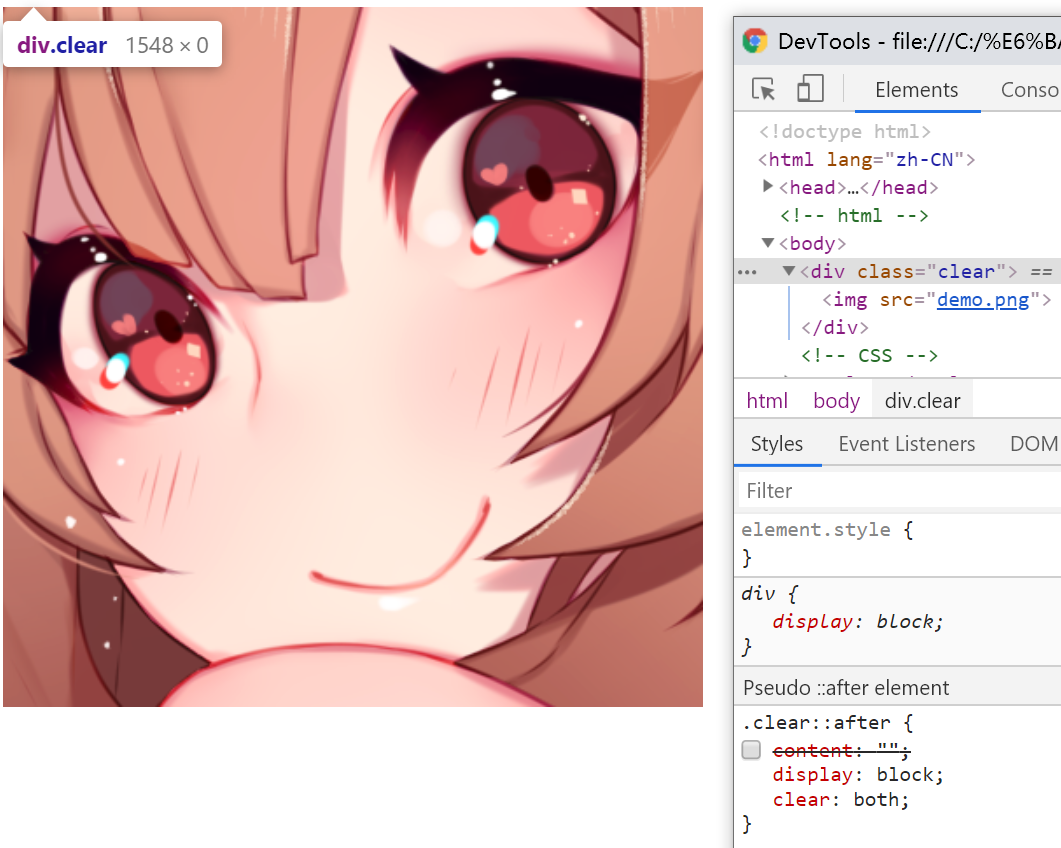
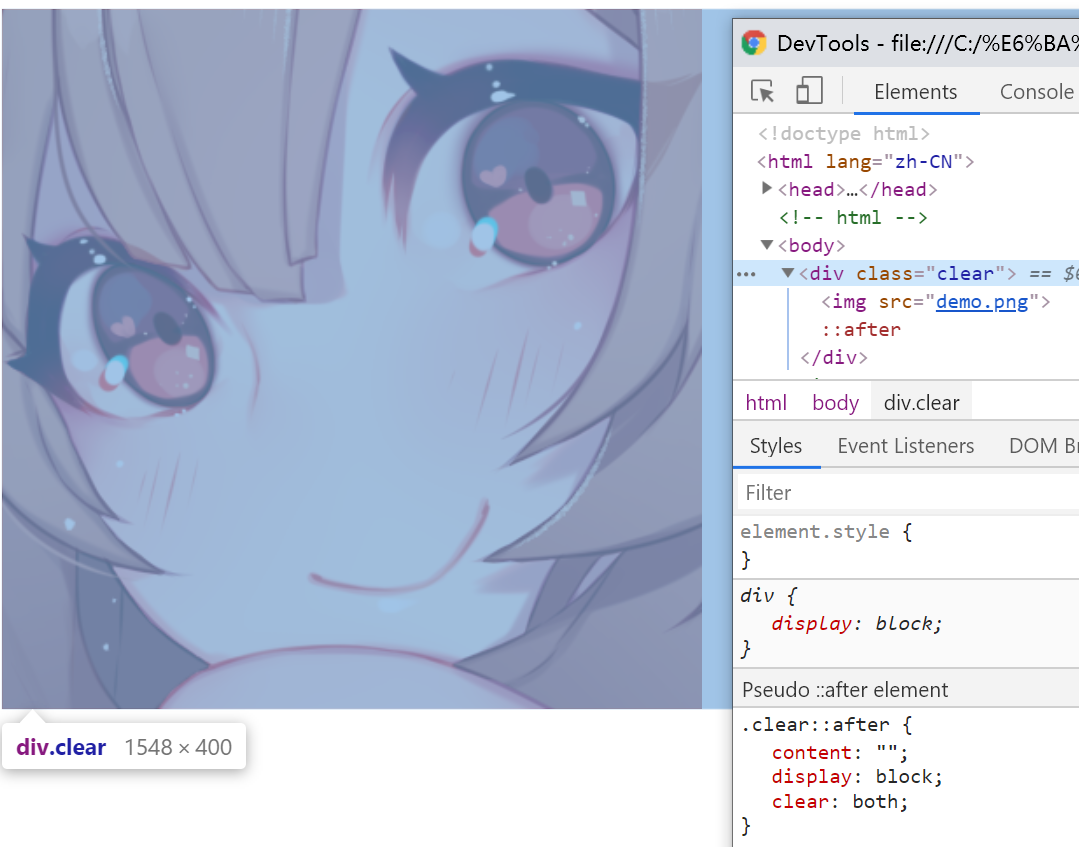
文字少时居中,多时靠左
因为div嵌套着p,所以p的尺寸并不会超过div。但是要注意,当p的内容为英文单词组成的时候,如果单词过长,比如“pppppppppppppppppppppppppppp”这种甚至更长,会被视为一个单位而造成超出div的尺寸。
如果你想要英文字符也有中文字符的效果的话,在p使用“word-break:break-all”。
<!-- html --> <div class="box"> <p class="content"></p> </div> <!-- CSS --> <style> .box { text-align: center; } .content { display: inline-block; text-align: left; } </style>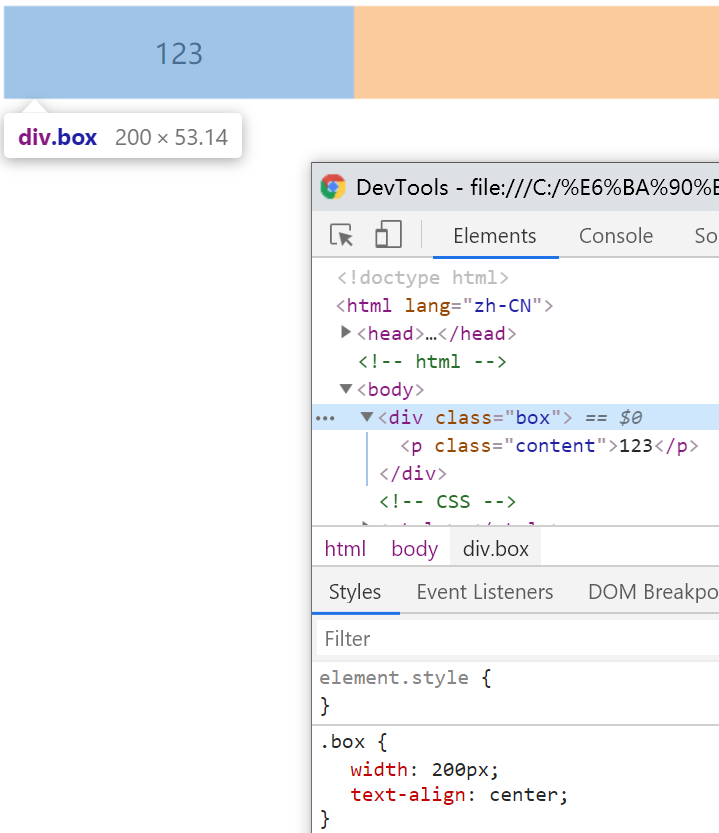
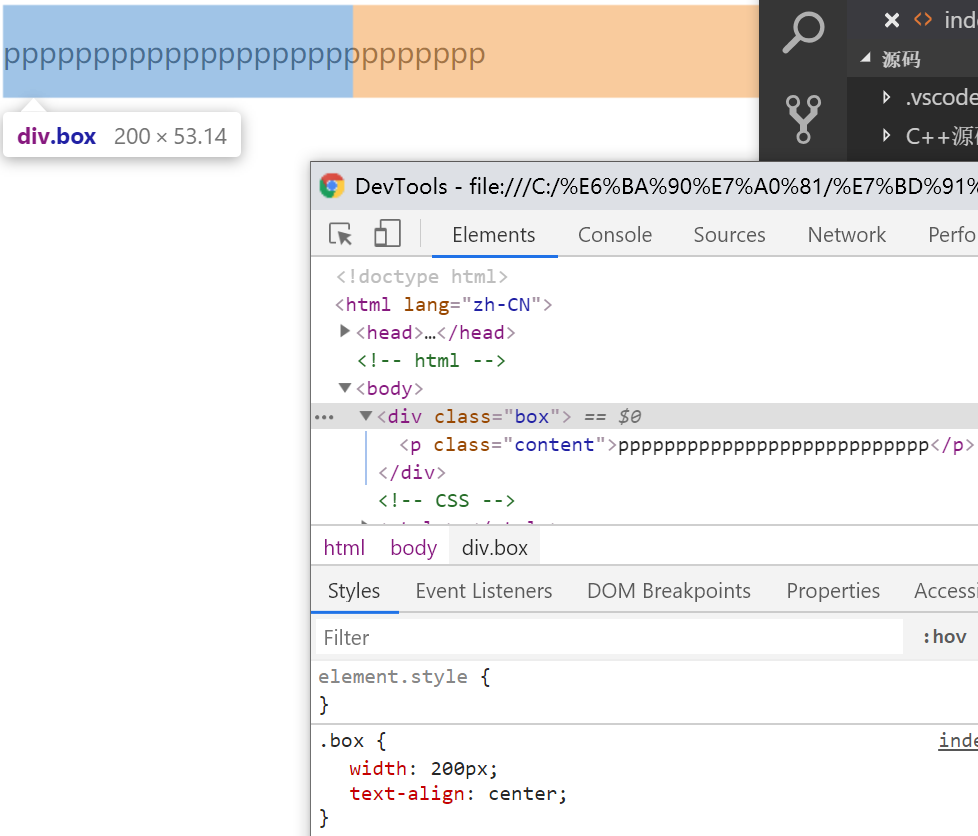
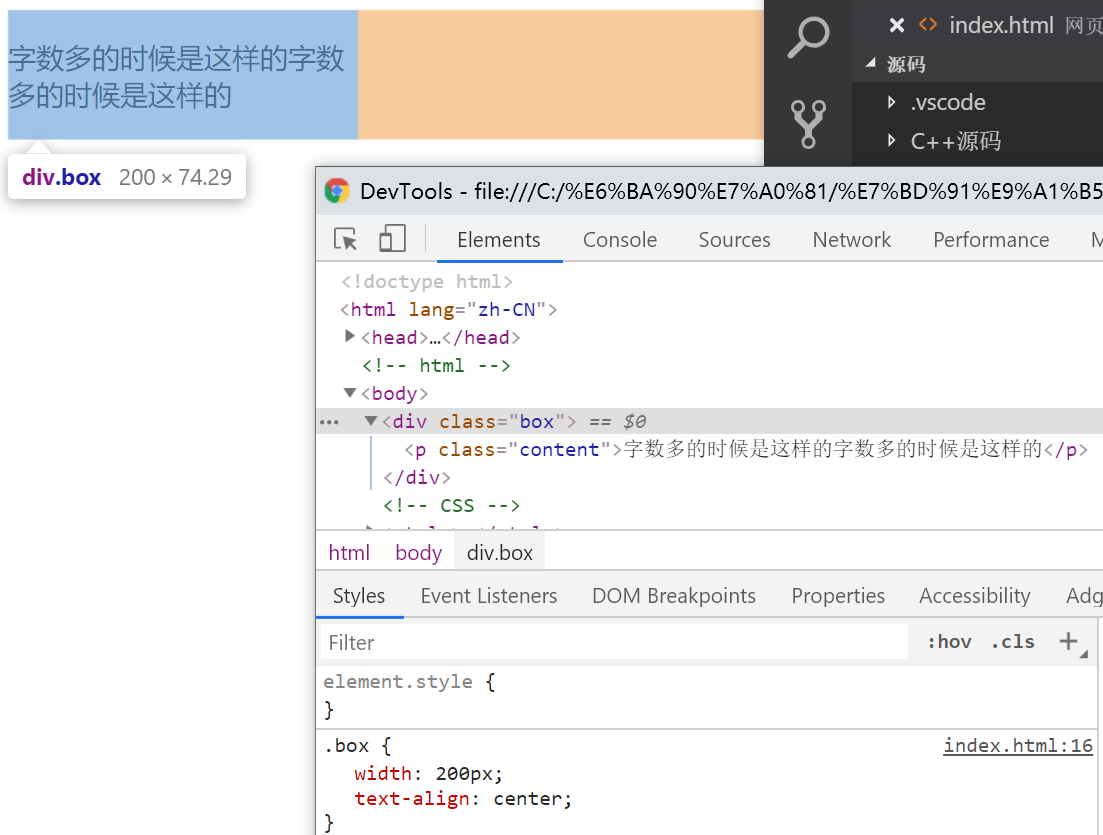
凹凸man
目的在于制造一个凹或者凸的形状,利用了”2“中英文单词不换行的特性
<!-- html --> <div class='ao'></div> <!-- CSS --> <style> .ao { display: inline-block; width: 0; } .ao::before { content: "love 你 love"; outline: 2px solid #000; color: #fff; } </style>让padding、border不影响盒模型的大小
相信这点大部分人都知道,但是有一些奇怪的行为,比如说width<content+padding会怎样?事实上当padding+border>width时,元素的渲染大小(Chrome下)为padding+border;而padding+border<width时,会将剩余空间分配给content。
<!-- html --> <div></div> <!-- CSS --> <style> div { box-sizing: border-box; } </style>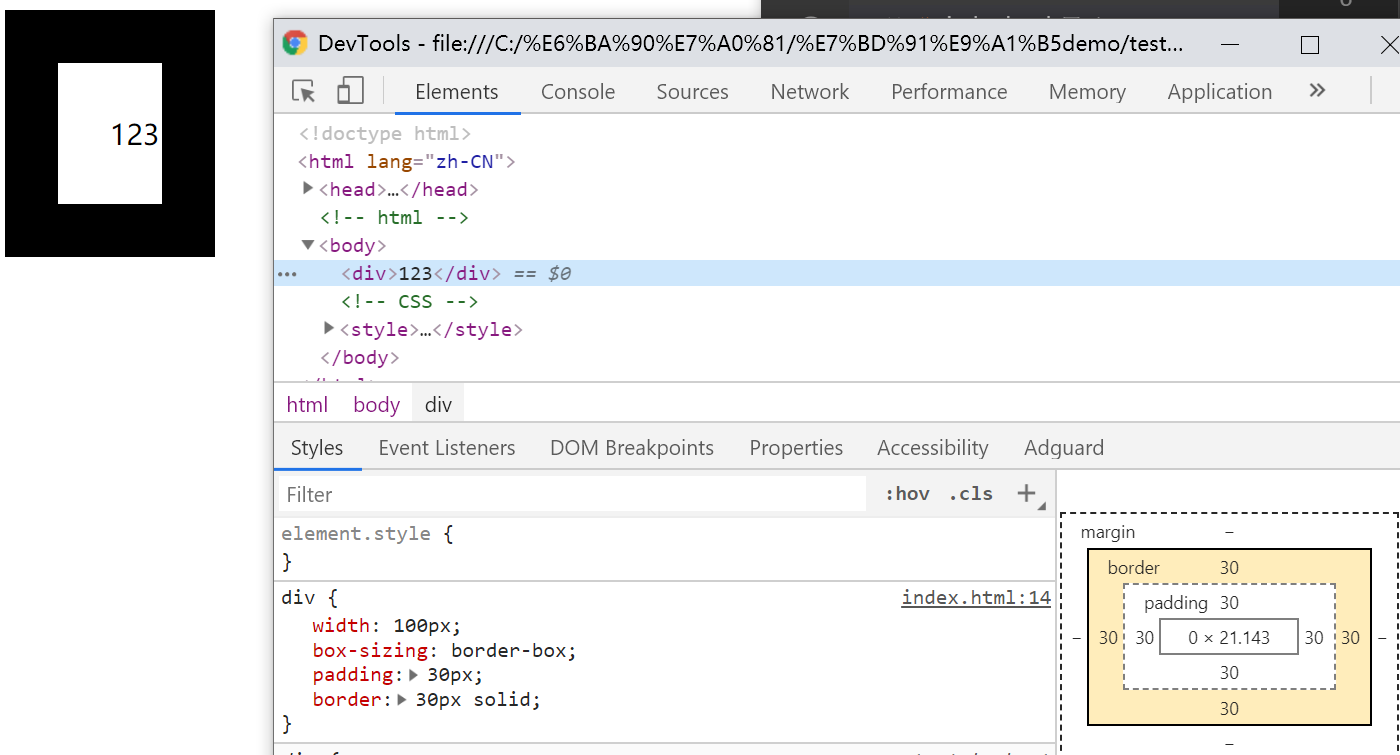
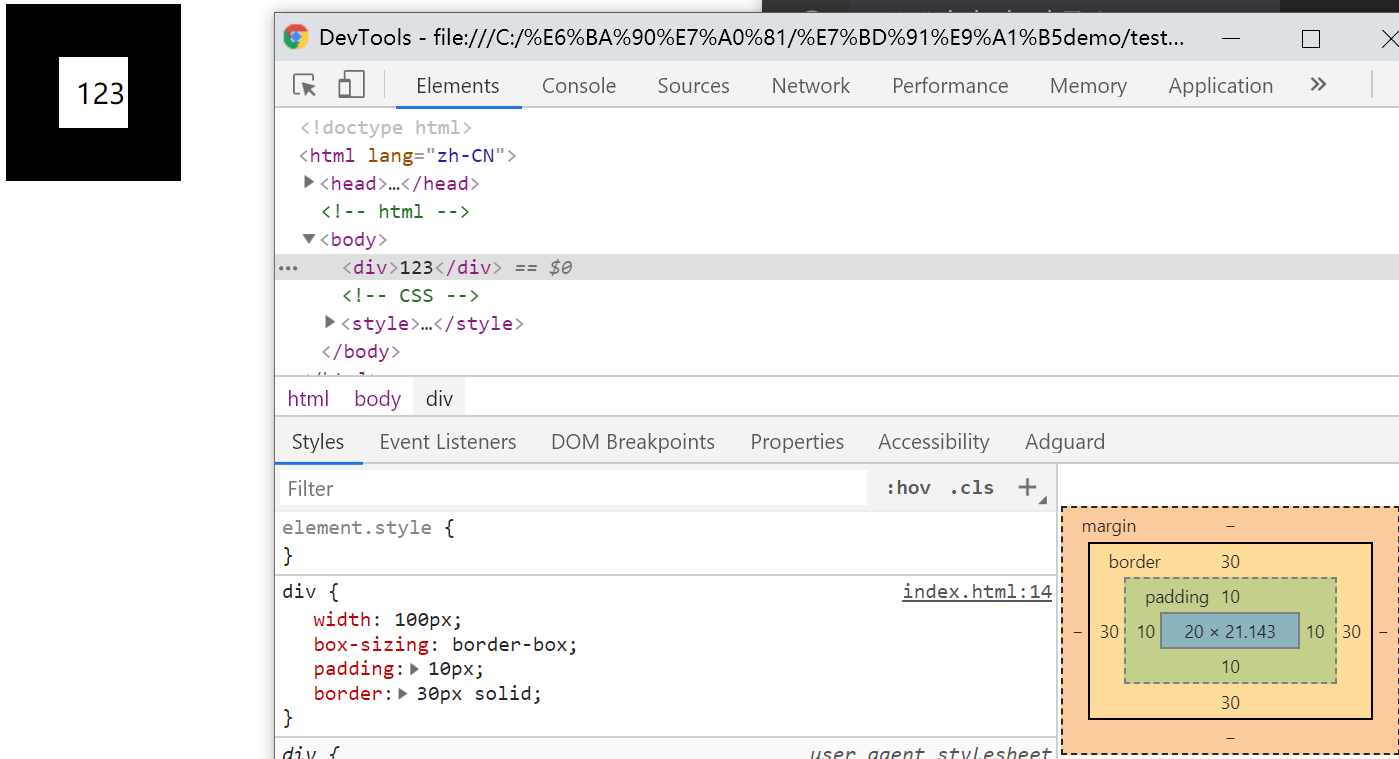
height:100%占屏效果
<!-- html --> <div></div> <!-- CSS方法一 --> <style> html,body { height: 100%; } div { height: 100% } </style> <!-- CSS方法二 --> <style> div { position: absolute; height: 100%; } </style>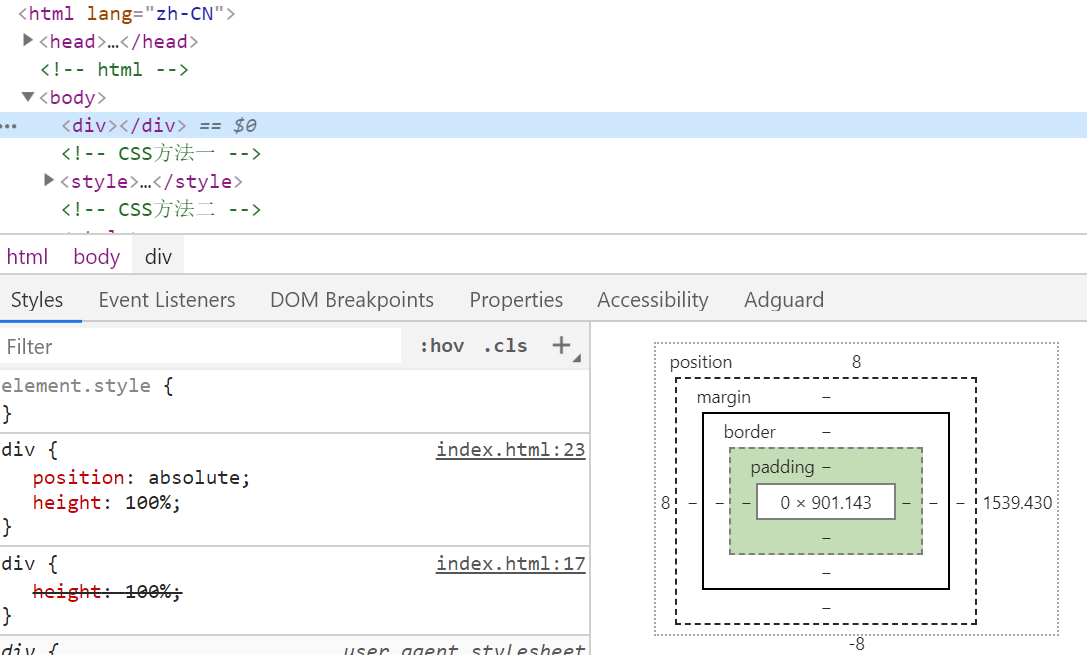
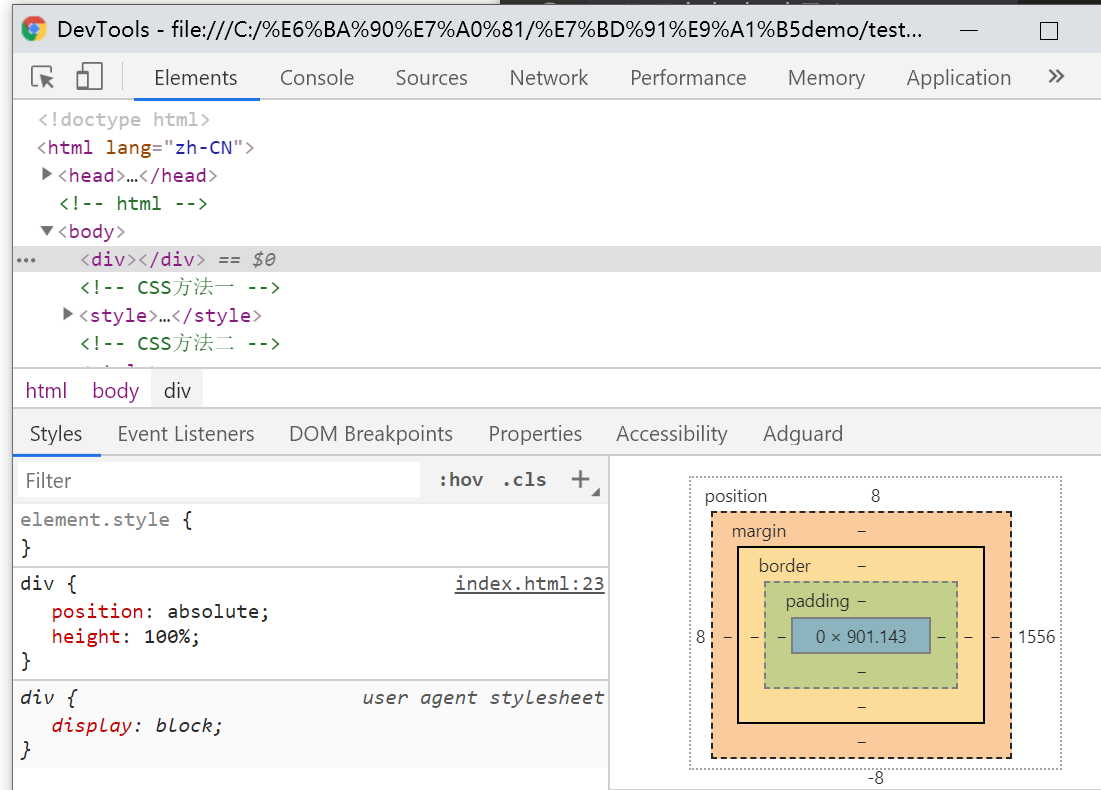
任意高度元素展开
缺点是,如果高度太大会造成展开过快和收回延迟,所以这个足够大的值尽量适当。
<!-- html --> <div></div> <!-- CSS --> <style> div { max-height: 0; overflow: hidden; transition: max-height .25s; } div.active { max-height: 666px; /* 需要足够大的值 */ } </style>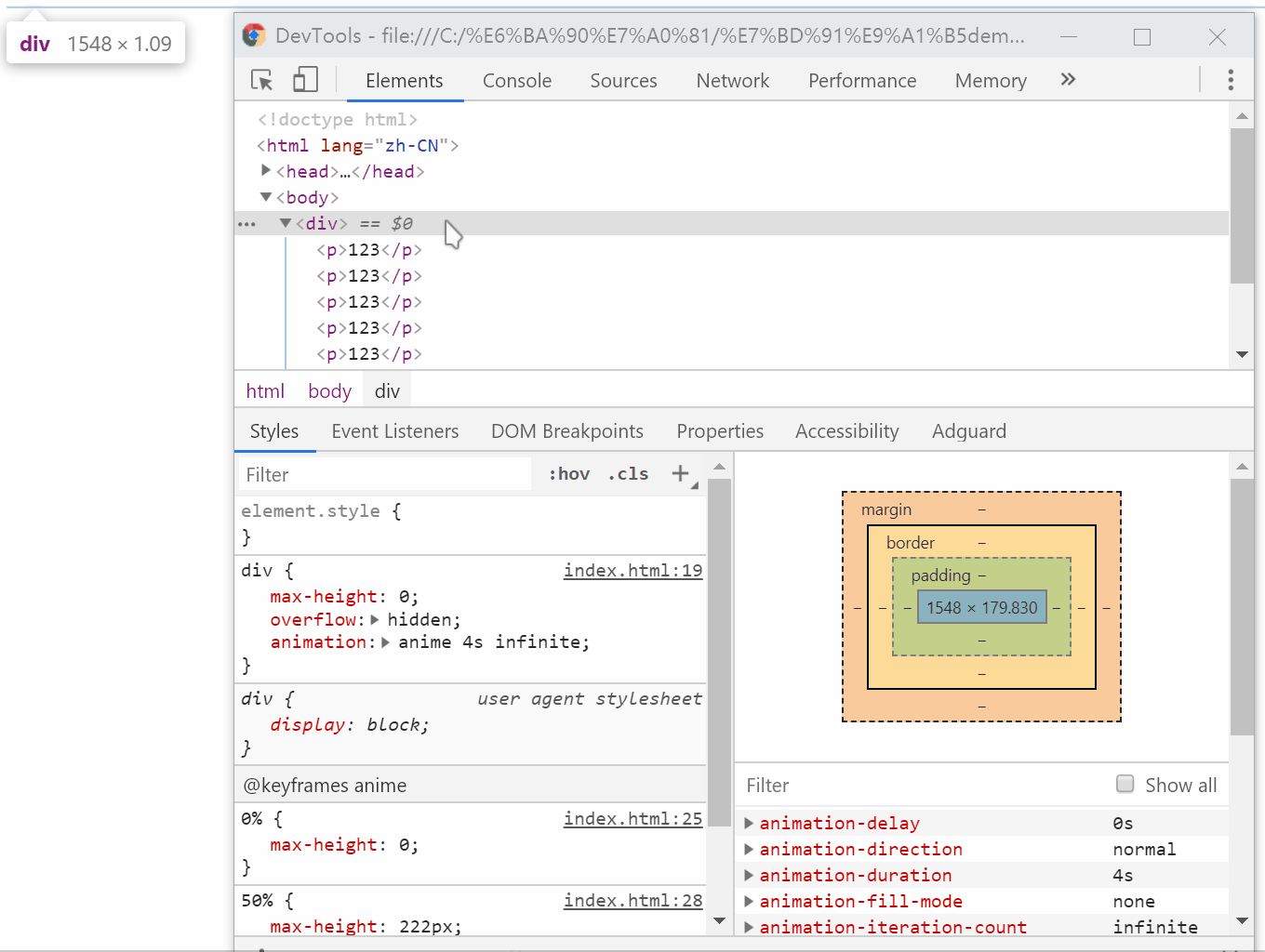
优雅的图片未加载或加载失败效果
需要注意的是,图片显示完毕后,img会成为“替换元素”,而替换元素是无法设置伪元素的,因为content内容被图片替换掉了;还需要注意attr里面的变量不能加双引号。
<!-- html --> <div> <img src="demo.gif" alt="lululu"> </div> <!-- CSS --> <style> div { width: 100px; height: 100px; overflow: hidden; } img { display: inline-block; width: 100%; height: 100%; position: relative; } img::after { /* 生成 alt 信息 */ content: attr(alt); /* 尺寸和定位 */ position: absolute; left: 0;bottom: 0;right: 0; /* 颜色 */ background-color: rgba(0,0,0,.5); /* alt 信息隐藏 */ transform: translateY(100%); /* 过渡动画效果 */ transition: transform .2s; } img:hover::after { /* alt 信息显示 */ transform: translateY(0); } </style>CSS的悬浮图片替换效果
需要注意的是,如果右键保存图片,保存的是src内的图片,而不是替换之后的。
<!-- html --> <img src="demo.gif"> <!-- CSS --> <style> img:hover { content: url(amazing.gif); } </style>利于SEO的“替换元素”标题logo
用h1的原因主要是因为SEO,语义化的问题。
<!-- html --> <h1>Weismann's blog</h1> <!-- CSS --> <style> h1 { content: url(logo.gif); } </style>高兼容、自动等宽、底部对齐的柱状图
需要注意的是,第一个i不能换行,换行后会产生后移的结果。
<!-- html --> <div class="box"><i class="bar"></i> <i class="bar"></i> <i class="bar"></i> <i class="bar"></i> </div> <!-- CSS --> <style> .box { width: 256px; height: 256px; text-align: justify; } .box:before { content: ""; display: inline-block; height: 100%; } .box:after { content: ""; display: inline-block; width: 100%; } .bar { display: inline-block; width: 20px; /* height自定 */ } </style>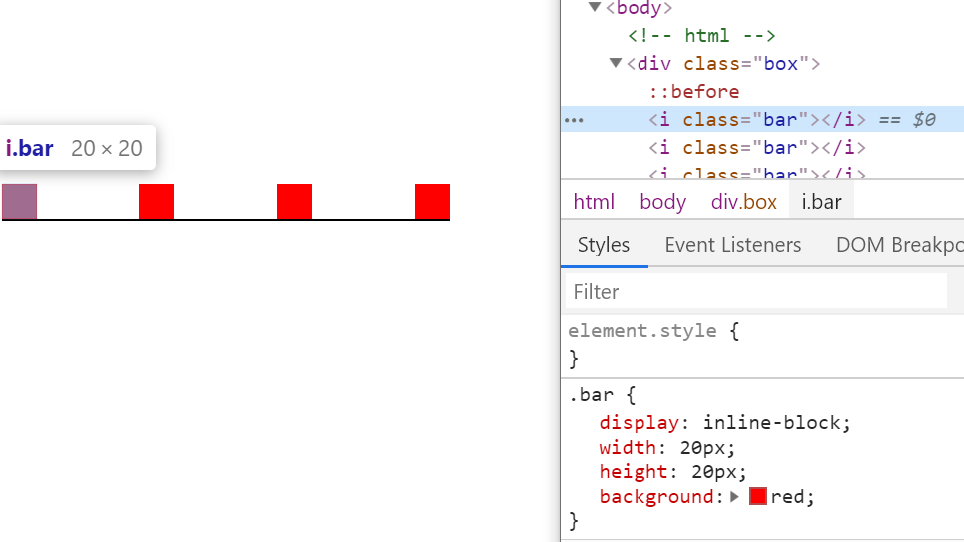
高兼容性的加载效果
在IE6-IE9下是…,其它都是动态的;使用dot的目的是语义化和低版本浏览器的兼容。
<!-- html --> 正在加载中<dot>...</dot> <!-- CSS --> <style> dot { display: inline-block; height: 1em; line-height: 1; text-align: left; vertical-align: -.25em; overflow: hidden; } dot::before { display: block; content: '...\A..\A.'; white-space: pre-wrap; animation: dot 3s infinite step-start both; } @keyframes dot { 33% { transform: translateY(-2em); } 66% { transform: translateY(-1em); } } </style>增大点击区域
第一种主要利用了内联元素的padding只会影响外观和不影响布局的特点;第二种针对其他属性会改变背景图定位的一种方式。
<!-- html --> <a href="">demo</a> <!-- CSS1 --> <style> a { padding: 20px 0; } </style> <!-- CSS2 --> <style> a { border: 11px solid transparent; } </style>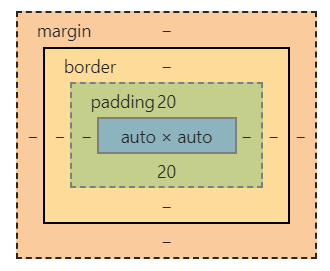
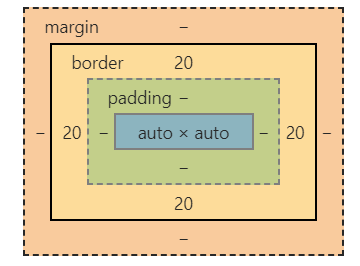
不使用伪元素的“三道杠”和”圆点“效果
<!-- html --> <i class="icon"></i> <!-- CSS三道杠 --> <style> .icon { display: inline-block; width: 140px; height: 10px; padding: 35px 0; border-top: 10px solid; border-bottom: 10px solid; background-color: currentColor; background-clip: content-box; } </style> <!-- CSS三道杠2 --> <style> .icon { width: 120px; height: 20px; border-top: 60px double; border-bottom: 20px solid; } </style> <!-- CSS圆点 --> <style> .icon { display: inline-block; width: 100px; height: 100px; padding: 10px; border: 10px solid; border-radius: 50%; background-color: currentColor; background-clip: content-box; } </style>导航栏去除右边多余尺寸
利用margin来改变尺寸,需要注意,改变尺寸的元素水平方向的尺寸不能是确定的。
<!-- html --> <div> <ul> <li></li> <li></li> <li></li> </ul> </div> <!-- CSS --> <style> div { width: 380px; } ul { margin-right: -20px; } ul > li { float: left; width: 100px; margin-right: 20px; } </style>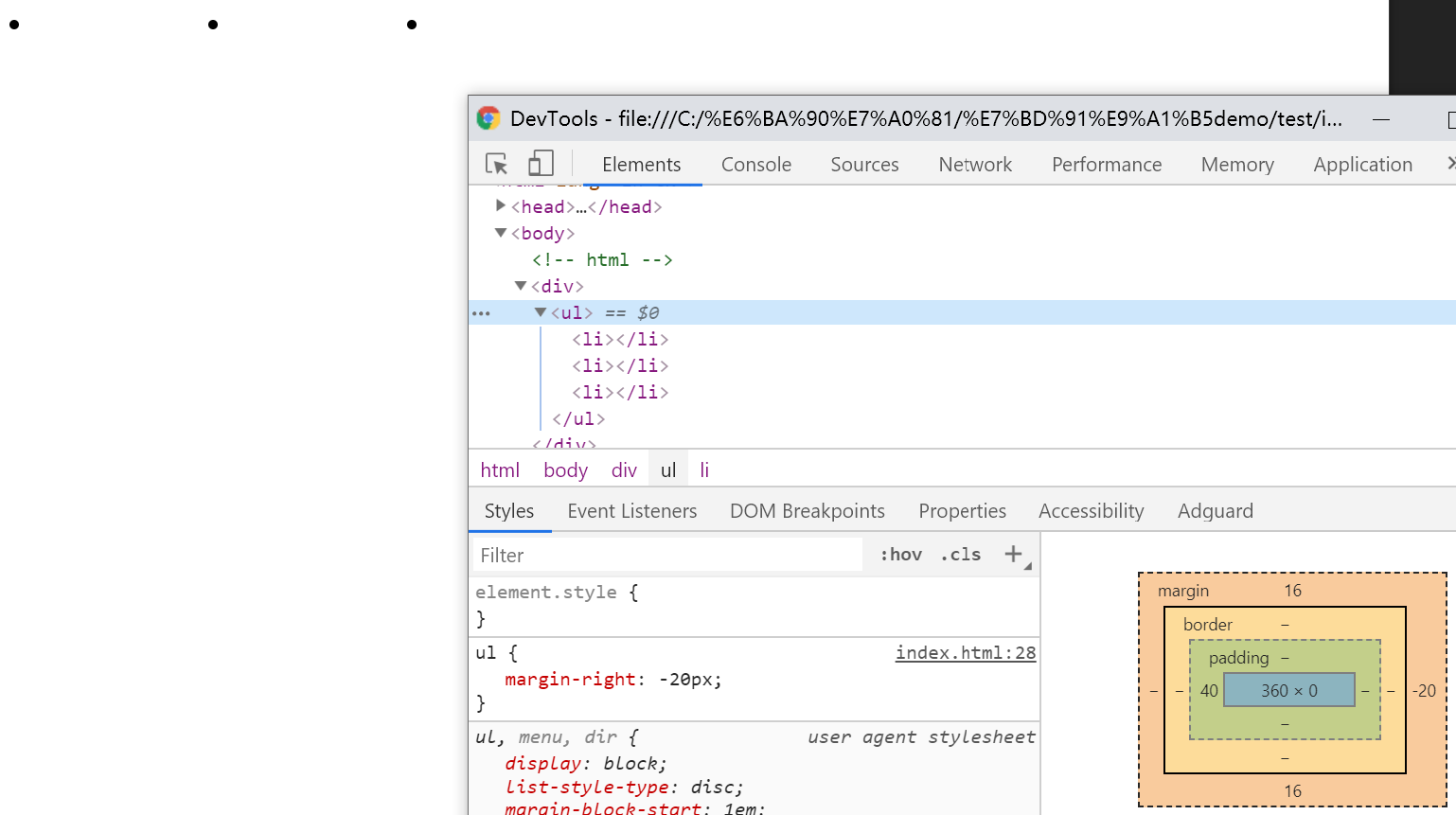
正确的滚动底部留白方式
如果使用padding留白,在Firefox和IE不会显示。
<!-- html --> <div class="box"> <img src="demo.gif"> </div> <!-- CSS --> <style> .box { height:200px; overflow:auto; } .box>img { margin: 50px 0; } </style>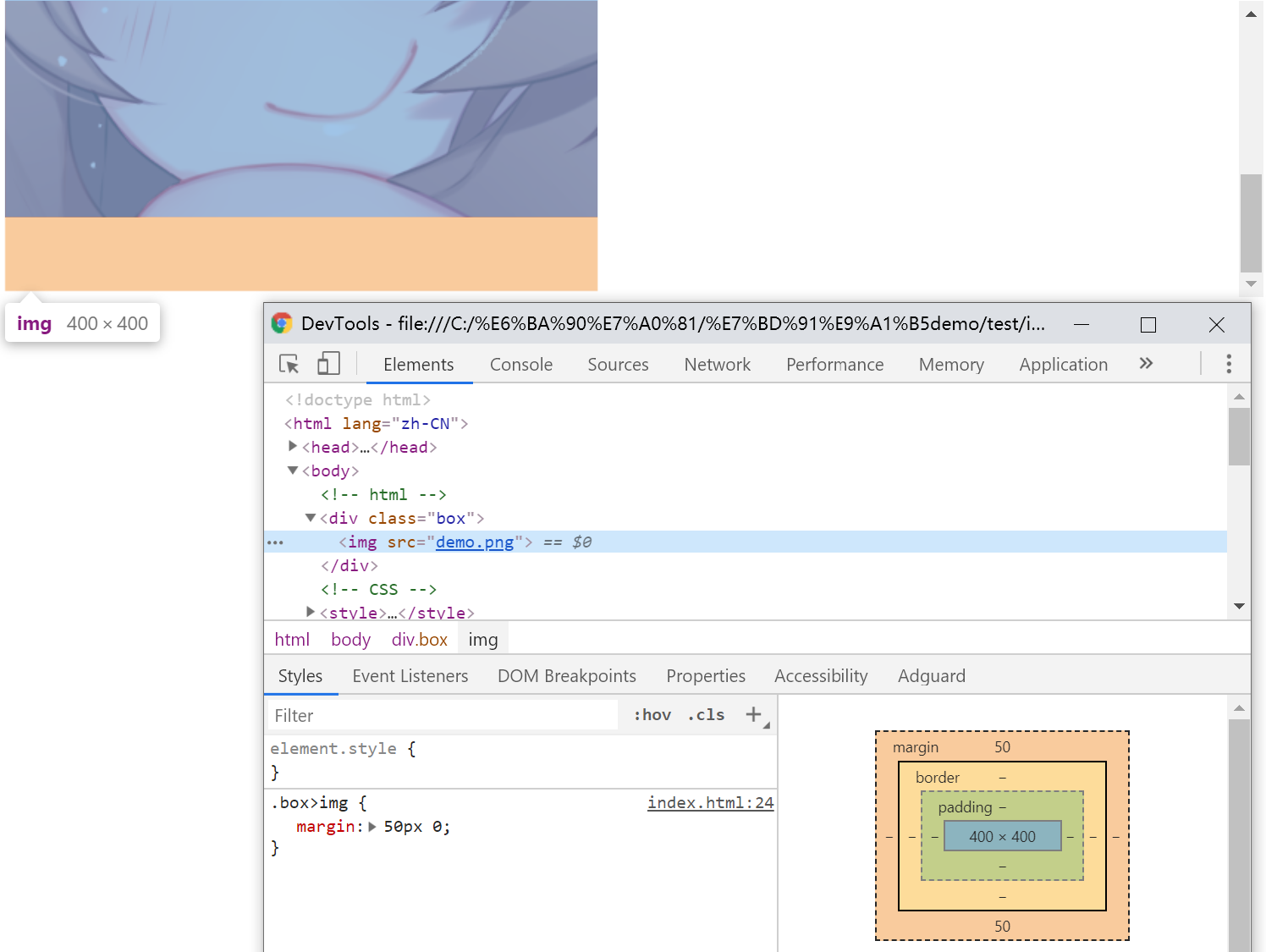
高兼容的多栏等高
注意container高度不能是确定值,缺点是如果在内部使用锚点定位会出现问题。
<!-- html --> <div class="container"> <div id="colLeft" class="column-left"> <h4>正方观点</h4> <p>观点1</p> <p>观点1</p> </div> <div id="colRight" class="column-right"> <h4>反方观点</h4> <p>观点1</p> </div> </div> <!-- CSS --> <style> .container { overflow: hidden; } .column-left, .column-right { margin-bottom: -9999px; padding-bottom: 9999px; width: 50%; float: left; } .column-left { background-color: #34538b; } .column-right { background-color: #cd0000; } </style>正确的块级元素右对齐
auto值对于margin来讲是占用剩余的空间。
<!-- html --> <div>demo</div> <!-- CSS --> <style> div { width: 100px; margin-left: auto; } </style>图片上传增加框
此技巧主要说明border的颜色默认是继承自color的
<!-- html --> <div class="add"></div> <!-- CSS --> <style> .add { display: inline-block; width: 76px; height: 76px; color: #ccc; border: 2px dashed; text-indent: -12em; transition: color .25s; position: relative; overflow: hidden; } .add:hover { color: #34538b; } .add::before, .add::after { content: ''; position: absolute; top: 50%; left: 50%; } .add::before { width: 20px; border-top: 4px solid; margin: -2px 0 0 -10px; } .add::after { height: 20px; border-left: 4px solid; margin: -10px 0 0 -2px; } </style>不影响背景图片位置设置边距
和增加点击区域第二种方式一样
<!-- html --> <div class="box"></div> <!-- CSS --> <style> .box { display: inline-block; width: 100px; height: 100px; border-right: 50px solid transparent; background-position: 100% 50%; } </style>border制作梯形,各种三角形
<!-- html --> <div></div> <!-- CSS梯形 --> <style> div { width: 10px; height: 10px; border: 10px solid; border-color: #f30 transparent transparent; } </style> <!-- CSS三角 --> <style> div { width: 0; border-width: 10px 20px; border-style: solid; border-color: #f30 transparent transparent; } </style> <!-- CSS直角三角 --> <style> div { width: 0; border-width: 10px 20px; border-style: solid; border-color: #f30 #f30 transparent transparent; } </style>高兼容双栏,一边等宽一边自适应,等高布局
缺点是border不支持百分比,最多2-3栏。
<!-- html --> <div class="box"> <nav> <div>123</div> <div>123</div> <div>123</div> </nav> <section> <div>1234</div> </section> </div> <!-- CSS --> <style> .box { border-left: 150px solid #333; background-color: #f0f3f9; } .box::after { content: ""; display: block; clear: both; } .box > nav { width: 150px; margin-left: -150px; float: left; } .box > section { overflow: hidden; } </style>内联元素“近似”垂直居中
至于为什么说“近似”,一句话说不清楚,请看开头
<!-- CSS --> <style> span { line-height: 24px; } </style>多行内容“近似”垂直居中
<!-- html --> <div class="box"> <div class="content">基于行高实现的...</div> </div> <!-- CSS --> <style> .box { width: 120px; line-height: 120px; background-color: #f0f3f9; } .content { display: inline-block; line-height: 20px; margin: 0 20px; vertical-align: middle; } </style>容器内图片的垂直方向间隙问题
产生的问题和“幽灵空白节点”和x-height有关,你可以尝试在img前加入x字符观察一下。
<!-- html --> <div class="box"> <img src="demo.gif"> </div> <!-- CSS --> <style> .box { width: 280px; outline: 1px solid #aaa; text-align: center; /* 解决方案1 */ font-size: 0; /* 解决方案2 */ line-leight: 0; } .box > img { height: 96px; /* 解决方案3 */ display: block; } </style>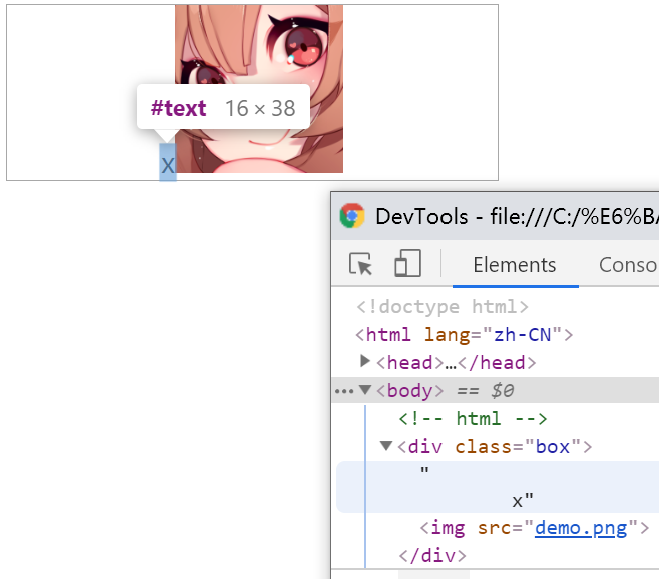
图标文字对齐
特点是文字大小的改变不会影响对齐。ex代表的是x-height的高度,根据x字形的不同(如font-family)而不同。
<!-- 方式一 --> <!-- html --> <div class="box"> <p> <i class="icon icon-demo"></i>拉拉 </p> </div> <!-- CSS --> <style> .box { /* 根据图片大小变化 */ line-height: 20px; } p { font-size: 40px; } .icon { display: inline-block; width: 20px; height: 20px; white-space: nowrap; letter-spacing: -1em; text-indent: -999em; } .icon::before { /* 低版本IE7兼容 */ content: '\3000'; } .icon-demo { background: url(demo.png) no-repeat center; } </style> <!-- 方式二 --> <!-- html --> <p>文字 <img src="delete.png"></p> <!-- CSS --> <style> p { font-size: 14px; } p > img { width: 16px; height: 16px; vertical-align: .6ex; position: relative; top: 8px; } </style>永远居中的弹框
特点是内容和浏览器尺寸变化都是自动变换大小和位置,可以通过伪元素的height控制上下位置。
<!-- html --> <div class="container"> <div class="dialog">demo</dialog> </div> <!-- CSS --> <style> .container { position: fixed; top: 0; right: 0; bottom: 0; left: 0; background-color: rgba(0,0,0,.5); text-align: center; font-size: 0; white-space: nowrap; overflow: auto; } .container::after { content: ''; display: inline-block; height: 100%; vertical-align: middle; } .dialog { display: inline-block; vertical-align: middle; text-align: left; font-size: 14px; white-space: normal; /* 弹框样式 */ padding: 10px 14px; border: 1px solid #000; border-radius: 4px; background: #fff; } </style>文字环绕图片
float的真正用途。
<!-- html --> <div class="box"> <div> <img src="demo.gif"> </div> <p>demo,demo,demo,demo,demo,demo,demo</p> </div> <!-- CSS --> <style> .box { width: 100px; } img { float: left; width: 40px; height: 40px; } </style>利用overflow:hidden自定义滚动条
事实上overflow:hidden是可以滚动的,可以通过锚点、focus、scrollTop滚动。滚动条的实现请自行发挥。
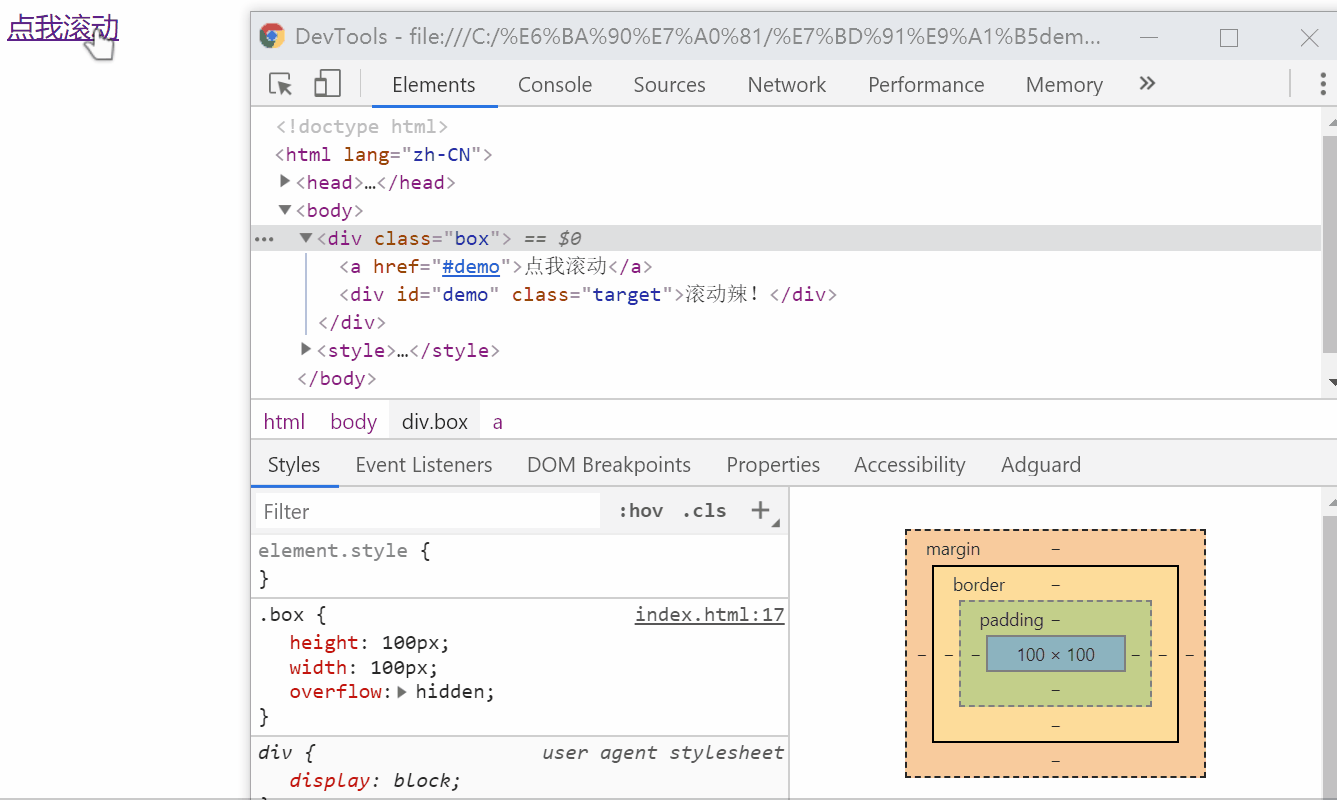
通过label实现的选项卡效果
与锚点不同的是不会触发由内到外(多层滚动造成的类似于事件冒泡的效果)的页面跳动(元素上边与窗体上边对齐),还支持Tab选项的效果;缺点是需要JS支持选中效果。
<!-- html --> <div class="box"> <div class="list"><input id="one">1</div> <div class="list"><input id="two">2</div> <div class="list"><input id="three">3</div> <div class="list"><input id="four">4</div> </div> <div class="link"> <label class="click" for="one">1</label> <label class="click" for="two">2</label> <label class="click" for="three">3</label> <label class="click" for="four">4</label> </div> <!-- CSS --> <style> .box { height: 10em; border: 1px solid #ddd; overflow: hidden; } .list { height: 100%; background: #ddd; position: relative; } .list > input { position: absolute; top:0; height: 100%; width: 0; border:0; padding: 0; margin: 0; } </style>“包含块”的绝对定位元素“一柱擎天”问题
<!-- html --> <div class="father"> <div class="son">拉拉</div> </div> <!-- CSS --> <style> .father { position: relative; width: 20px; height: 20px; } .son { position: absolute; /* 解决方案 */ white-space: nowrap; } </style>“无依赖绝对定位”的表单验证应用
在一个元素上如果单用(父元素的position属性均是默认)“position:absolute”,事实上元素将原地不动,最终会产生BFC。
<!-- html --> <div class="group"> <label class="label"><span class="star">*</span>邮箱</label> <div class="cell"> <input type="email" class="input"> <span class="remark">邮箱格式不准确(示意)</span> </div> </div> <div class="group"> ... </div> <!-- CSS --> <style> .group { width: 300px; } .label { float: left; } .remark { position: absolute; } </style>主体页面侧边栏
利用text-align和fixed的组合;height置0和overflow隐藏目的是为了不影响主体的体验,而之所以绝对定位元素没有被隐藏的原因是“如果overflow不是定位元素,同时绝对定位元素和overflow容器之间也没有定位元素,则overflow无法对绝对定位元素进行剪裁。”—《CSS世界》。
<!-- html --> <div class="alignright"> <span class="follow"></span> </div> <!-- CSS --> <style> .alignright { height: 0; text-align: right; overflow: hidden; background: blue; } .alignright:before { content: "\2002"; } .follow { position: fixed; bottom: 100px; z-index: 1; width: 10px; height: 10px; border: 1px solid #000; } </style>不通过width和height设置窗体全占用?
利用top和bottom或left和right同时设置的时候会触发流体特性的特点;与通过”top:0;left:0;width:100%;height:100%;“相比,在设置margin、border、padding的时候不会溢出到窗体的外面(就算你想到box-sizing,那margin呢?);而之所以用span的原因是想说明绝对定位会将元素的display置为block。
<!-- html --> <span></span> <!-- CSS --> <style> span { position: absolute; top:0; left:0; right:0; bottom: 0; } </style>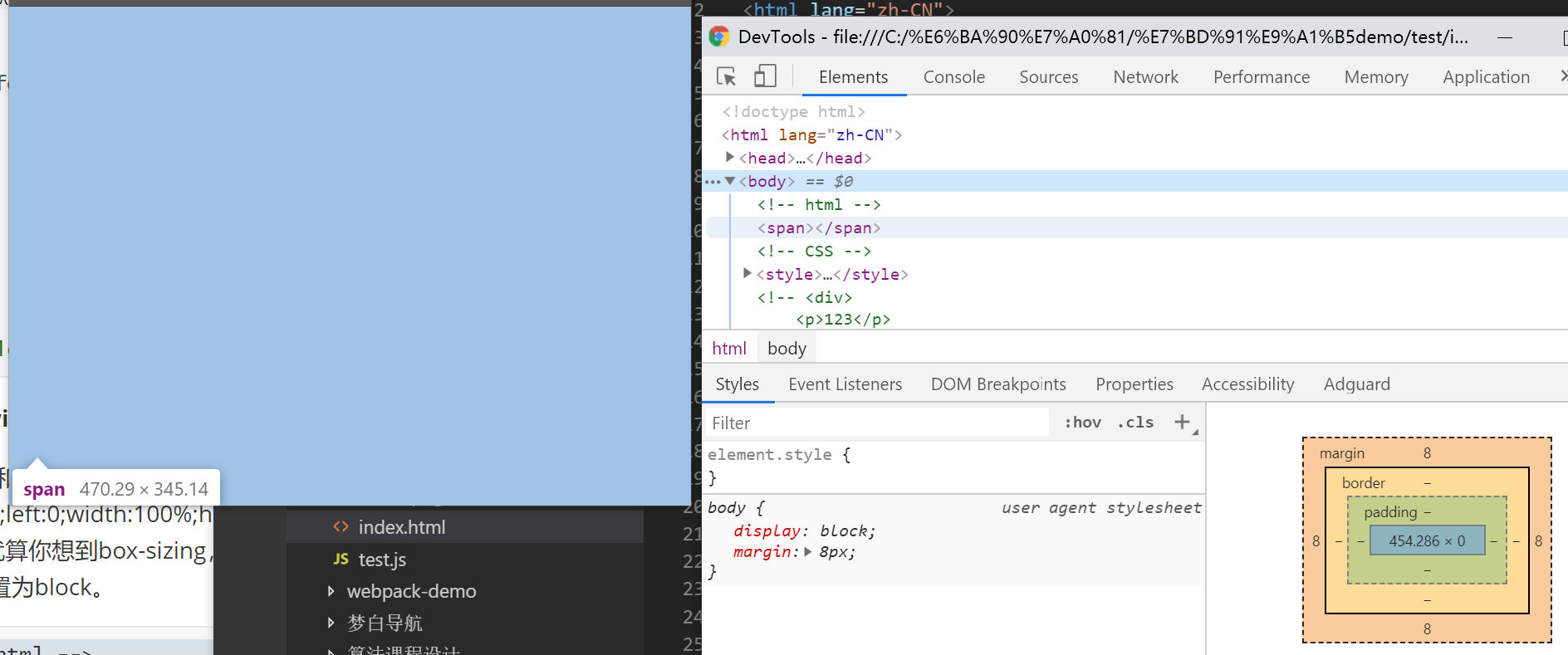
margin:auto水平垂直居中
<!-- html --> <div></div> <!-- CSS --> <style> div { width: 300px; height: 200px; position: absolute; left: 0; right: 0; top: 0; bottom: 0; margin: auto; } </style>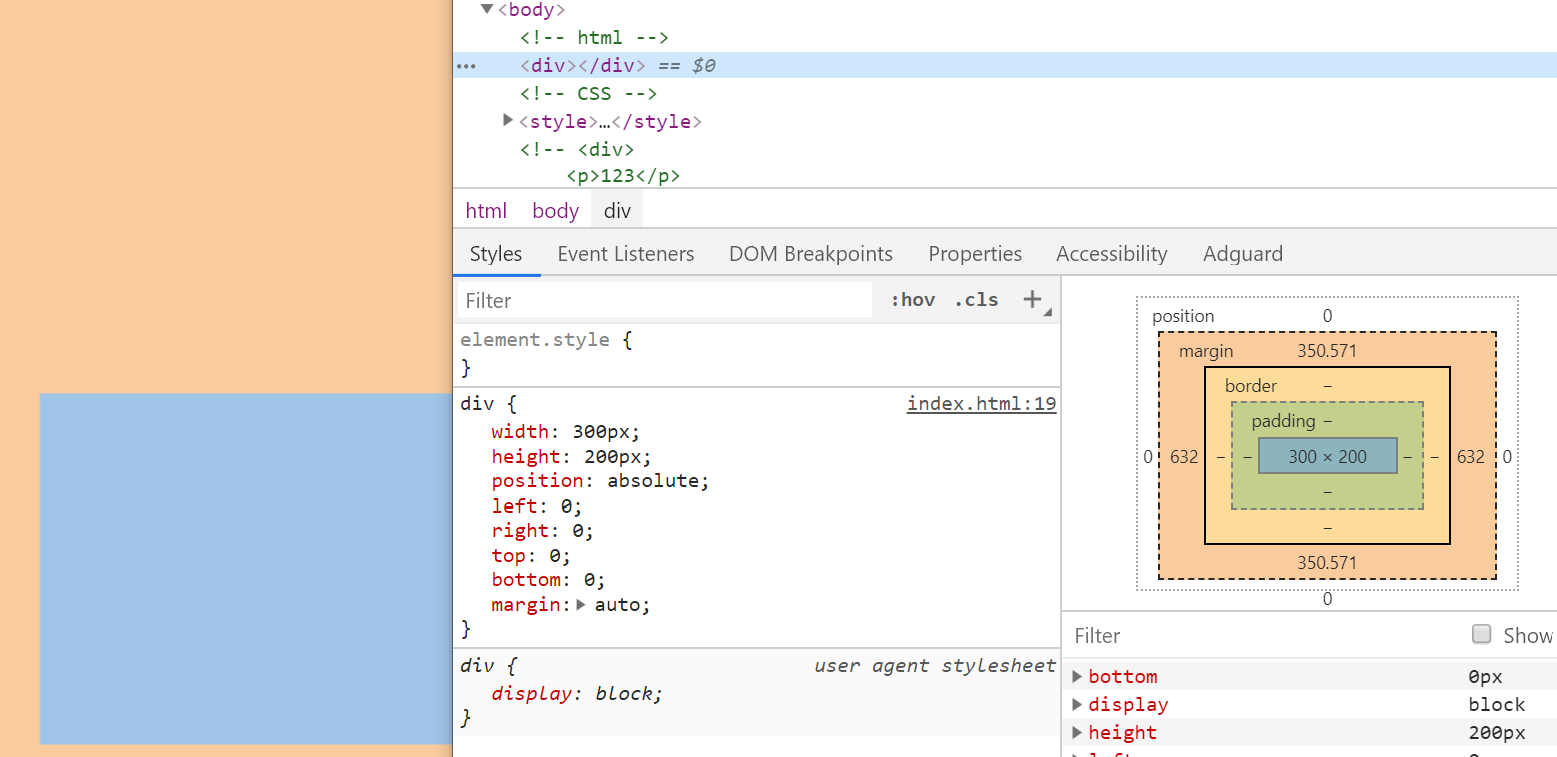
纸张卷边阴影
主要利用“position: relative;z-index: 0;”创建层叠上下文与z-index的负值将阴影置于“contaniner”和“page”之间。
你可以尝试将关键CSS去掉查看效果。
<!-- html --> <div class="container"> <div class="page"> <h4>demo</h4> <p>demo</p> </div> </div> <!-- CSS --> <style> .container { background-color: #666; height: 1000px; /* 创建层叠上下文,关键 */ position: relative; z-index: 0; } .page { width: 600px; background-color: #f4f39e; background: linear-gradient(to bottom, #f4f39e, #f5da41 60%, #fe6); box-shadow: 0 2px 10px 1px rgba(0, 0, 0, .2); text-shadow: 0 1px 0 #f6ef97; position: relative; left: 200px; top: 200px; } .page:before { transform: skew(-15deg) rotate(-5deg); transform-origin: left bottom; left: 0; } .page:after { transform: skew(15deg) rotate(5deg); transform-origin: right bottom; right: 0; } /* 边角卷边阴影 */ .page:before, .page:after { width: 90%; height: 20%; content: ""; box-shadow: 0 8px 16px rgba(0, 0, 0, .3); position: absolute; bottom: 0; z-index: -1; } </style>隐藏文字
说这个主要是为了说明,Chrome浏览器如果字体设置12px以下的大小(新版本已经不限制了),会被自动处理成12px,但是有一个值除外,0。
<!-- CSS --> <style> p { font-size: 0; } </style>解决text-decoration下划线和文本重叠
因为是内联元素,所以完全不用担心会影响元素高度的问题。
<!-- CSS --> <style> a { text-decoration: none; border-bottom: 1px solid; padding-bottom: 5px; } </style>自动将输入的小写字母转换大写
<!-- CSS --> <style> input { text-transform: uppercase; } </style>价格场景下的首个符号选择器
特点是可以让html结构显得干净
<!-- html --> <p class="price">¥399</p> <!-- CSS --> <style> .price:first-letter { ... } </style>元素隐藏同时资源不加载
后续可通过script.innerHTML访问。
<!-- html --> <script type="text/html"> <img src="1.jpg"> </script>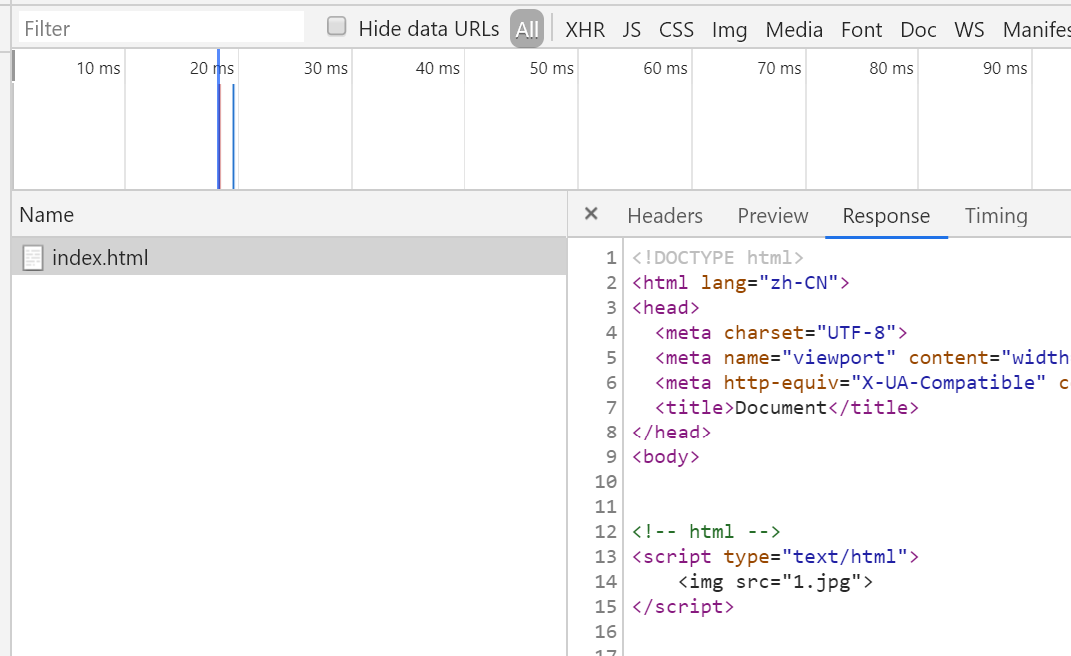
头像裁剪矩形镂空效果
主要利用outline。
<!-- html --> <div class="crop"> <div id="cropArea" class="crop-area"></div> <img src="demo.gif"> </div> <!-- CSS --> <style> .crop { width: 200px; height: 200px; overflow: hidden; position: relative; } .crop > .crop-area { position: absolute; top:0; height: 0; width: 80px; height: 80px; outline: 200px solid rgba(0,0,0,.5); cursor: move; } </style>自定义光标
需要注意IE只支持cur文件。
<!-- CSS --> <style> .cursor-demo { cursor: url(demo.cur); } </style>修改水平流到垂直流
兼容到IE7;此应用涉及较多东西,所有水平流的特性都可以应用到垂直流中(比如水平居中变成了垂直居中)。
<!-- CSS --> <style> .verticle-mode{ writing-mode: tb-rl; -webkit-writing-mode: vertical-rl; writing-mode: vertical-rl; } </style>